Easy Guide: Connect Your Hisense AC to WiFi in Simple Steps
Ever thought of managing your home’s temperature from anywhere in the world? The idea isn’t far-fetched if you connect your Hisense Air Conditioner to Wi-Fi. Welcome to the future of climate control at your fingertips.
In this article, you’ll discover the steps to make this magic happen. By connecting your Hisense AC to Wi-Fi, you’ll not only optimize your energy usage but also enhance your comfort. Say goodbye to manual adjustments!
I know why you clicked on this article. You want simplicity, efficiency, and control over your environment. And trust me, this guide will help you achieve all of these. Let’s dive right in and explore what seamless Wi-Fi integration can bring to your air conditioning experience.
Introduction
Connecting your Hisense air conditioner (AC) to Wi-Fi can significantly enhance your comfort and convenience. Imagine controlling your AC remotely, fine-tuning settings for optimal energy efficiency directly from your smartphone, as part of a broader smart home setup that allows for convenient management of various devices. This capability not only makes managing your indoor climate easier but also unlocks a range of features such as scheduling and energy-saving modes.
This guide on how to connect Hisense AC to Wi-Fi aims to walk you through each step in the process. From downloading the appropriate app and setting up your account to troubleshooting common issues, we provide comprehensive instructions. We’ll detail the benefits of connecting your AC to Wi-Fi, ensuring you make the most out of this smart functionality.
We get it—sometimes, tech can seem daunting, especially if you’re not exactly tech-savvy. That’s why we break down each step with clear, easy-to-follow instructions. By following this guide, you’ll be able to connect your Hisense AC to Wi-Fi seamlessly and enjoy the added convenience and control it offers.
This guide is designed for homeowners who want a straightforward, reliable approach to improving their air conditioning experience. Whether you’re new to smart home technology or an experienced user, our step-by-step guide will help you achieve a hassle-free setup. Let’s delve into how you can transform your Hisense AC into a smarter, more efficient part of your home.
Step-by-Step Guide to Connecting Hisense AC to Wi-Fi
Connecting your Hisense AC to Wi-Fi might seem daunting, but it’s a straightforward process once you break it down. Follow these simple steps to enjoy the convenience of controlling your air conditioner remotely.
Downloading the Required App
ConnectLife App and HiSmart Air App Overview
- Download the ConnectLife App or HiSmart Air App from the App Store or Google Play Store.
- These apps facilitate the wireless connection and enable remote control features for your Hisense air conditioner.
Preparing Your Hisense AC for Wi-Fi Connection
- Ensure the Hisense window air conditioner or HiSmart Portable AC is plugged in and powered on.
- Position the AC within optimum range of your Wi-Fi router to ensure a stable connection.
Creating an Account and Logging In
- Open the app and create a new account by following the on-screen prompts.
- If you already have an account, simply log in with your credentials.
Adding Your Hisense AC to the App
Once logged in, you’ll need to add your AC to the app. This ensures your device can be controlled remotely.
Selecting the Correct Air Conditioner Model
- Select “Add Device” in the app.
- Choose the specific model of your Hisense air conditioner from the list provided.
Putting Your Air Conditioner in Pairing Mode
- Follow the on-screen instructions in the app to put your air conditioner in pairing mode.
- Typically, this involves pressing and holding certain buttons on the AC unit until a Wi-Fi signal is emitted.
Connecting to Your Wi-Fi Network
Now it’s time to link your AC to your home Wi-Fi network.
Ensuring Your Smartphone is on the Same Network
- Verify that your smartphone is connected to the same Wi-Fi network you wish to connect your AC to.
- This ensures seamless communication between your smartphone and the air conditioner.

Entering Home Wi-Fi Credentials in the App
- Return to the app and proceed with entering your home Wi-Fi network credentials (SSID and password).
- Follow the on-screen prompts to complete the setup process.
Confirming the Connection
Once the setup is done, all that’s left is to ensure your AC is properly connected.
Successful Connection Message
- Wait for a message confirming that the connection has been successful.
- This indicates that your Hisense AC has been paired with the Wi-Fi network.
Verifying the Connection Status in the App
- Check the app for the current status of your AC.
- Ensure the device shows as connected and test remote functions to verify.
Troubleshooting Common Connection Issues
Connecting your Hisense AC to Wi-Fi might seem tricky, but with the right advice, you can handle it like a pro. Let’s break down some common issues and how you can solve them.
Wi-Fi Signal Issues
First off, your Hisense AC needs to be within range of your Wi-Fi router. Think of it like how you wouldn’t try to chat with someone across a noisy construction site—it just doesn’t work well.
- Placement Matters: Make sure your AC isn’t hidden behind thick walls or large furniture. These obstacles can block the Wi-Fi signal.
- Electronic Interference: Keep the AC unit away from other electronics. My old pal Steve once had his router next to a microwave, and every time he made popcorn, the Wi-Fi dropped!
Router Settings and Reset
Sometimes, the issue isn’t with your AC, but with your router’s settings. Here’s what you should check and do:
- Security Settings: Make sure your router allows new devices to connect. High security can sometimes block your Hisense AC from joining the network.
- Resetting: If you’ve been wrestling with the connection for a while, try resetting the router. Imagine it as giving the network a fresh start, much like rebooting an old computer to speed things up.
App and Firmware Updates
Keeping your tech up-to-date is key. Think of it as ensuring your car has the latest oil change—it keeps everything running smoothly. Here’s what to look at:
- App Updates: Make sure your Hisense AC control app is the latest version. An up-to-date app means you’re equipped with the newest features and bug fixes.
- Firmware Updates: Don’t forget to check for any firmware updates for your AC unit. These often solve pesky problems and improve connectivity.
Using the App to Control Your Hisense AC
Controlling your Hisense air conditioner remotely can significantly enhance your comfort. With just a few taps on your smartphone, you can customize settings to create the perfect indoor environment. Let’s dive into some key features that make this possible.
Remote Control Features
The remote control features of your Hisense AC app are a game-changer. You can make adjustments from anywhere, providing ultimate convenience and flexibility.

Adjusting Temperature Settings
Adjusting the temperature settings is a breeze with the app. Imagine being able to fine-tune the temperature from your bed or even when you’re away from home. No more running to the thermostat!
- Set your preferred temperature with ease and precision.
- Enjoy the comfort of adjusting the temperature from anywhere to keep your home just the way you like it.
Changing Modes and Fan Speeds
Whether you need to cool down after a workout or warm up on a chilly morning, the app allows you to switch modes and adjust fan speeds effortlessly.
- Switch between cool, heat, and fan modes seamlessly with the app.
- Adjust the fan speeds to match your needs and room conditions, ensuring optimal comfort.
Scheduling and Energy-Saving Benefits
Smart scheduling features can lead to significant energy savings and a more efficient home environment. Let’s explore how you can use these features to your advantage.
- Set schedules to automatically turn your AC on or off at specific times, ensuring it runs only when needed.
- Save energy and reduce electricity bills by using the scheduling feature to minimize unnecessary AC usage.
Maintenance and Security Considerations
Du solltest einige wichtige Dinge beachten, wenn du deine Hisense Klimaanlage mit dem WLAN verbindest. Regelmäßige Updates und WLAN-Sicherheit spielen eine große Rolle, um sicherzustellen, dass alles reibungslos funktioniert. Hier sind einige nützliche Tipps.
Regular Updates
- Regelmäßige Updates der App und der Firmware deiner Hisense Klimaanlage sind essenziell. Updates enthalten oft wichtige Sicherheits-Patches und neue Funktionen, die dein Nutzererlebnis verbessern.
- Durch die Verbesserung der Funktionalität und Sicherheit deines WLANs kannst du potenzielle Bedrohungen abwehren und die Stabilität der Fernverbindungsfunktionen gewährleisten.
Securing Your Wi-Fi Network
- Der erste Schritt zur Sicherung deines WLANs besteht darin, ein starkes, einzigartiges Passwort zu verwenden. Vermeide gängige Passwörter und benutze eine Kombination aus Buchstaben, Zahlen und Sonderzeichen.
- Aktiviere die Netzwerksverschlüsselung wie WPA2 oder WPA3, um eine zusätzliche Sicherheitsschicht hinzuzufügen. Dies schützt deine persönlichen Informationen und stellt sicher, dass nur autorisierte Geräte eine Verbindung herstellen können.
Troubleshooting Recurring Issues
- Falls du bei der Verbindung deiner Hisense Klimaanlage mit dem WLAN auf wiederkehrende Probleme stößt, konsultiere das Benutzerhandbuch für detaillierte Schritte zur Fehlerbehebung, die auf dein Modell zugeschnitten sind.
- Zögere nicht, den Hisense Kundensupport für professionelle Beratung zu kontaktieren. Sie können maßgeschneiderte Lösungen und zusätzliche Unterstützung bieten, damit deine Klimaanlage einwandfrei funktioniert.
User Experience Review
When you’re dealing with air conditioners, getting online can be a game-changer. Let’s take a closer look at what it’s like to connect Hisense AC to Wi-Fi and see how this impacts your overall experience.
Ease of Use
One thing you’ll immediately notice is how user-friendly the app is. It’s almost as if it was designed by someone who’s lived and breathed air conditioners for years. The straightforward navigation makes it easy for anyone—even if you’re not tech-savvy—to connect your Hisense AC to Wi-Fi. Clear instructions guide you step-by-step, and you should be set up in no time. The intuitive interface is like having a trusted friend walk you through the process, ensuring you can manage your air conditioner without any confusion.
Reliability of Connection
In my two decades of fiddling with air conditioners, I’ve seen it all. When it comes time to connect Hisense AC to Wi-Fi, most users enjoy a stable and reliable connection, presuming your home Wi-Fi network is up to par. Sure, there might be the occasional hiccup—Wi-Fi can be fickle—but the troubleshooting steps provided usually have you back up and running quickly. Think of it as a minor speed bump on an otherwise smooth road.
Responsiveness of Controls
Now, let’s talk about control. The feedback on the app’s control functionality is overwhelmingly positive. Users often mention that the controls are highly responsive, so adjusting the temperature, changing the mode, or tweaking the fan speed happens in the blink of an eye. It’s like upgrading from a horse-drawn carriage to a sports car—everything moves faster and smoother. However, if your ac blows cold then warm, it might be time to investigate further and resolve the issue to maintain that smooth experience.
ac blows cold then warm This seamless operation really enhances the overall experience of managing your AC remotely, making a noticeable difference in your daily life.
Advantages of a Wi-Fi-Connected Hisense AC
Convenience
- With the ability to connect Hisense AC to WiFi, you can control your unit from anywhere using your smartphone. This setup is straightforward and user-friendly, making remote management a breeze.
- Save yourself the hassle of physically interacting with your AC. Whether you’re lounging at home or on a vacation, you’ve got full control at your fingertips, ensuring added comfort and ease of use.
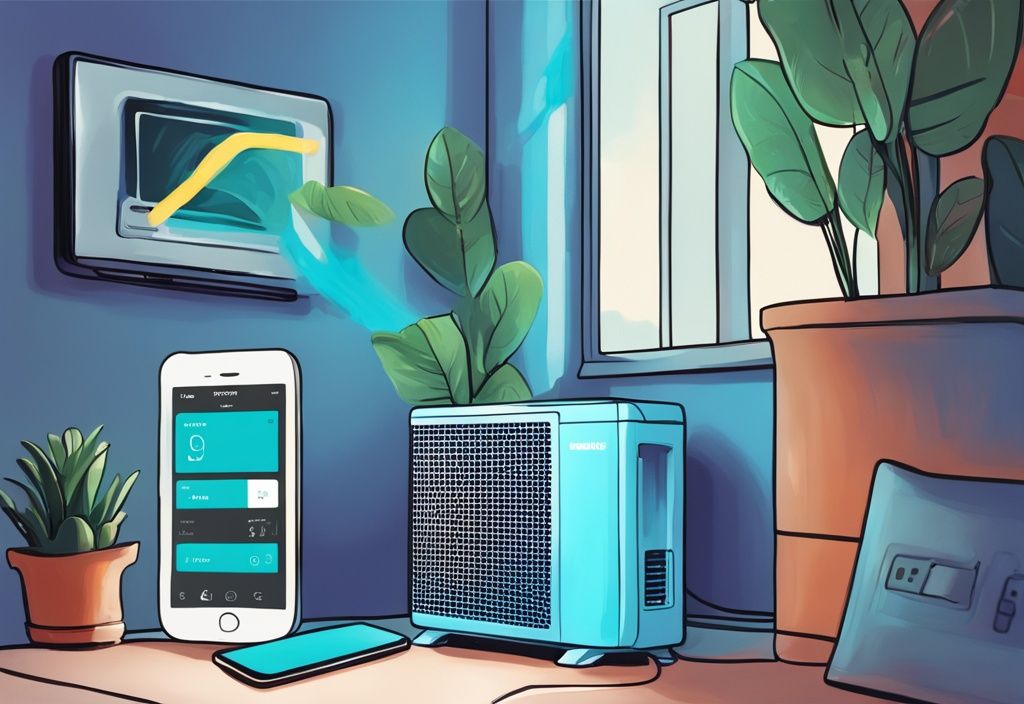
Energy Efficiency
- By connecting your Hisense AC to WiFi, you can optimize energy usage by setting schedules and adjusting settings remotely. This means smarter management, ensuring the AC operates only when necessary.
- Enhanced efficiency can lead to reduced electricity bills over time. Tailoring the AC’s operation to fit your daily routine and changing climate conditions translates to significant financial savings.
Advanced Features
- Unlock a plethora of advanced features such as mode switching and energy-saving schedules. Once you connect your Hisense AC to WiFi, you gain access to options that significantly improve control over your home’s climate.
- Enjoy greater comfort and convenience compared to traditional AC units. Features like temperature presets, fan speed adjustments, and different operational modes add layers of functionality and ease.
Potential Uses of a Connected Hisense AC
Remote Temperature Adjustment
- Imagine being able to adjust the temperature before you even get home. This connectivity ensures you always return to a perfectly comfortable environment.
- Manage the climate in different rooms from a single app. Especially handy for larger homes or those with multiple units, this capability offers a unified management experience.
Setting Schedules
- Set your AC to turn on and off at specific times to match your daily routine. This not only adds convenience but also helps in maintaining a consistent indoor climate.
- Avoid unnecessary operation and save energy by minimizing idle time. Customized scheduling ensures your AC runs only when needed, extending its lifespan and conserving power.
Control from Anywhere
- Even when you’re far from home, you can manage your AC, perhaps while on vacation. This remote capability ensures your home remains comfortable and energy-efficient no matter where you are.
- Gain peace of mind and convenience. Adjust settings from work or monitor your AC status during a trip, all while keeping control within reach.
Conclusion
Connecting your Hisense AC to Wi-Fi unlocks a myriad of benefits. The convenience factor cannot be overstated; control your unit from anywhere using a smartphone. This remote accessibility ensures you can always adjust settings to achieve optimal comfort without needing to be physically present.
Energy efficiency is another significant advantage. By using the app to create schedules and adjust settings remotely, you ensure that the AC operates only when needed. This thoughtful approach not only reduces unnecessary electricity usage but also contributes to lower energy bills over time.
Advanced control features provided by the Wi-Fi connection markedly enhance your air conditioning experience. You can switch between different modes, adjust the fan speed, and set precise temperature levels with just a few taps on your phone. Moreover, the ability to monitor and control multiple units from a single app adds a layer of sophistication to managing your home’s climate. If you are also dealing with persistent noise issues, you might want to check out our guide on how to stop dripping noise from your air conditioner.
In summary, follow the detailed steps in this guide to connect your Hisense AC to Wi-Fi. This will enable you to enjoy unparalleled convenience, improved energy efficiency, and advanced control features—all contributing to a more comfortable and cost-effective living environment.
Frequently Asked Questions (FAQ)
Having trouble figuring out how to connect your Hisense AC to WiFi? These FAQs will guide you through the process, ensuring you can enjoy remote control and other benefits seamlessly.
How do I put my Hisense AC in pairing mode?
To put your Hisense AC in pairing mode, follow the app instructions closely. Most often, you’ll need to press and hold specific buttons on the unit. Typically, keep an eye out for a WiFi signal indicator, showing that your AC is ready to connect.
What should I do if my AC won’t connect to Wi-Fi?
If you’re having trouble connecting your Hisense AC to WiFi, there are a few steps you can take. Ensure your router is close enough to the AC for a strong signal. Don’t forget to check your router settings. A quick reset of the router and updating the app and AC firmware can often solve connectivity issues.
Can I use the app to schedule my AC?
Absolutely! The app is pretty handy when it comes to scheduling. You can set specific times for your AC to turn on and off, fitting perfectly with your daily routine. This not only adds convenience but also helps save on energy bills.
What are the benefits of connecting my AC to Wi-Fi?
- Remote control: Manage your AC from anywhere via the app.
- Energy-saving features: Optimize your AC’s performance to use less energy.
- Convenient scheduling: Tailor your AC to your lifestyle for maximum comfort and efficiency.
Is the connection stable and reliable?
Generally, the Wi-Fi connection should be stable and reliable as long as you have a strong signal. On the rare occasion that you do run into issues, standard troubleshooting steps often resolve them easily.
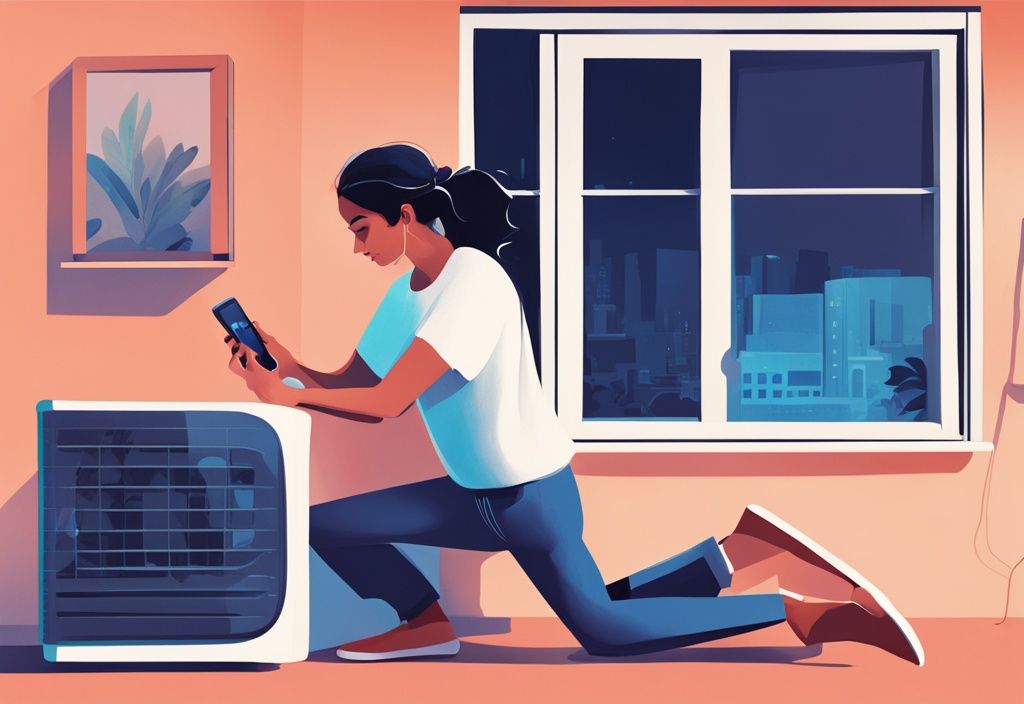



Post Comment