Easy Guide to TCL Air Conditioner Wifi Setup – Get Connected Today!
Ever stared at your TCL air conditioner and wondered how to set up WiFi? You’re not alone! As an HVAC technician for over two decades, I’ve seen this situation in countless homes.
In this guide, we’ll decipher the seemingly complex steps of enabling WiFi on your TCL air conditioner. I’ll walk you through the whole process, from getting your unit online to navigating the TCL Home App for effortless control.
We’ll give you the skills to tap into the full potential of your air conditioner, ensuring unmatched comfort and efficiency in your home. All you need is to keep reading, and before you know it, you’ll be a pro at the TCL air conditioner WiFi setup.
Introduction to TCL Air Conditioner WiFi Setup
Brief Overview
Hey there, this guide is your go-to resource for setting up WiFi on your TCL air conditioner. You’ll find everything you need to get your AC unit connected to your home network here. With WiFi enabled, you can control and monitor your air conditioner remotely via a mobile app, giving you more convenience and flexibility. Sound good? Let’s dive in.
Importance of WiFi Connectivity
In our tech-driven world, having WiFi connectivity for your air conditioner is practically a must. Imagine this: being able to adjust settings, set timers, or even track your energy usage from anywhere using your smartphone or tablet. This setup not only boosts your comfort but also gives you enhanced control and could even help you save on energy bills by making smart decisions about your home’s heating and cooling systems. You can learn more about increasing the efficiency of your HVAC system by visiting Energy Star’s guide. It’s one of those modern conveniences that really makes a difference.
Quick Outline of the Process
Connecting your TCL air conditioner to WiFi is actually pretty straightforward. Here’s a quick look at the steps involved:
- Power Off the Air Conditioner: First, turn off your AC unit to reset any existing configurations.
- Activate WiFi Function: You’ll need to use specific button combinations to enable WiFi on your AC. Don’t worry, we’ll guide you through it.
- Ensure Device Readiness: Make sure your air conditioner is ready to connect to the network.
- Positioning: It’s best to place your air conditioner and router close together for the initial setup to ensure a strong connection.
- Network Setup: Use a 2.4GHz network and double-check that you have the correct SSID and password. This step is crucial.
- App Installation: Download the TCL Home or SmartLife-SmartHome app on your smartphone. These apps make the setup process a breeze.
- Account Creation: If you don’t have an account, you’ll need to create one in the app and verify it. Easy peasy.
- Add Device: Use the app to connect your air conditioner to your home WiFi network. Follow the prompts, and you’ll be all set.
- Configure and Control: Once connected, you can access and adjust your AC settings right from the app.
By the end of this guide, your TCL air conditioner will be fully connected to your WiFi, allowing you to control it effortlessly via your mobile device. Trust me, this makes managing your home climate a whole lot simpler.
Steps to Enable WiFi on Your TCL Air Conditioner
Setting up the WiFi on your TCL air conditioner can initially seem like a daunting task, but it’s pretty straightforward once you know the steps. Let’s break down the process to make it easy and manageable.
Power Off the Air Conditioner
First things first, you’ll need to turn off the air conditioner. This step resets any settings and readies the unit for a fresh start.
- Press the power button to turn off the air conditioner. This helps wipe the slate clean for the WiFi setup.
- Make sure the display and all operations have completely stopped. It’s crucial that the unit is fully powered down before moving on to the next step.
Activate the WiFi Function
Now, let’s get that WiFi feature up and running. This part might sound tricky, but stay with me; it’s all about pressing the right buttons in sequence.
- Simultaneously press and hold the “Fan Speed” and “Down Arrow” buttons for about 4 seconds.
- Keep an eye on the display screen. It should flash “ON,” signaling that the WiFi function is activated.
- If you still see “OF” on the display, just repeat the button-pressing procedure until you see “ON.” It’s vital for enabling the WiFi function properly.
- With “ON” displayed, your air conditioner is now all set to connect to your local WiFi network, making your TCL air conditioner WiFi setup one step closer to completion.
Ensure Device Readiness for Network Connection
Here’s the last stretch—prepping your air conditioner to link up with your home network.
- Confirm that the display shows “CF,” indicating readiness for the network connection phase.
- Place your air conditioner close to your WiFi router. Proximity helps maintain a strong signal and makes the connection process smoother.
And there you have it! Follow these steps, and you’ll have your TCL air conditioner connected to your WiFi in no time. Just a bit of patience and attention to detail, and you’ll enjoy the convenience of controlling your air conditioner right from your phone.

Connecting Your TCL Air Conditioner to a Local Network
Hey there! Let’s dive into how you can hook up your TCL air conditioner to your WiFi network. Trust me, it’s not as daunting as it sounds. Follow along, and you’ll be chilling in no time. We’ll cover the essentials, from placing your units to understanding network specs. Ready? Let’s get started!
Positioning the Air Conditioner and Router
First things first, you want that WiFi setup to be smooth as butter, right? So, let’s talk placement:
- Proximity Matters: Place your TCL air conditioner close to your WiFi router. When they’re close, you’ll have fewer connectivity hiccups and a rock-solid signal throughout the setup process.
- Range is Key: Keep the air conditioner within your router’s range. A stable WiFi signal ensures your AC performs without a hitch. Think of it like maintaining a clear line of sight for a good conversation.
Network Requirements and Specifications
Before we jump into the setup, let’s get the technical stuff out of the way. Here’s what you need to know about network requirements:
- WiFi Frequency: Your TCL air conditioner needs a 2.4GHz WiFi network. If your router only broadcasts 5GHz, you might run into trouble since 5GHz isn’t supported.
- Credentials Ready: Double-check your WiFi network name (SSID) and password. You’ll need these details handy when setting up the app.
- Accuracy is Crucial: Enter your network credentials carefully. For more information on this, check out our guide on how to reset portable air conditioner.
Any typo can trip you up, and who wants to chase down connection issues, right?
Just follow these tips, and you’ll be controlling your TCL air conditioner from your smartphone like a pro. Happy cooling!
Using the TCL Home App or TCL SmartLife-SmartHome App
Navigating the world of smart devices can be kind of intimidating, especially when you’re just trying to set up a TCL air conditioner on WiFi. Fear not, here’s a no-nonsense guide to getting it done, using either the TCL Home App or the TCL SmartLife-SmartHome App.
Download and Install the App
- First things first, head over to the Google Play Store or Apple App Store and download the TCL Home App or TCL SmartLife-SmartHome App.
- Double-check that the app is compatible with your device. Nothing’s more frustrating than an app that won’t install. Trust me, been there, done that.
Creating and Verifying Your Account
- Open the app and follow the clear on-screen prompts to create your account using your email.
- Look out for a confirmation email to verify your account. Make sure you set up a secure password you won’t forget.
- If you prefer using your phone number, select “Sign In with SMS” and just follow the steps.
- Got a brain freeze on the password? No worries, there’s always the “Forgot password” option.
Adding Your TCL Air Conditioner to the App
- Open the app and tap on “Add Device” or the “+” icon – it’s usually pretty straightforward.
- Follow the in-app instructions carefully to locate your air conditioner.
- Select your home WiFi network and make sure you input the correct password. A wrong digit can send you in circles.
- Let the app do its magic by automatically detecting and connecting to your TCL air conditioner.
By following these steps, completing the TCL air conditioner WiFi setup will be straightforward. Make sure your mobile device, app, and WiFi settings are properly configured for a seamless connection.
Configuring and Controlling Your TCL Air Conditioner via the App
Setting up your TCL air conditioner with WiFi and learning how to control it through the app can make your life a whole lot easier. Let’s dive into the steps to take full advantage of this technology.
Entering the Control Panel
Once you’ve added your TCL air conditioner to the app, tap on the air conditioner’s name to open its control panel. Think of this panel as your command center where you manage all the settings effortlessly. From temperature adjustments to mode changes, everything is at your fingertips.
Adjusting Modes and Fan Speeds
The app gives you various modes to fine-tune your air conditioner’s performance based on your needs. Simply hit the “Mode” button to glide through options like Cool, Heat, Dry, Fan, and Auto. Keep in mind, some models might not support modes like Heat.
Adjusting the fan speed is just as easy. Click on the “Fan” button to choose your ideal air circulation level—Low, Medium, or High. It’s as straightforward as changing a TV channel.
Setting Timers and Schedules
With the app, you can automate your air conditioner’s operation using timers and schedules. Tap the “Timer” button to set your air conditioner to start or stop automatically based on your schedule. You can configure specifics like the hour, minute, mode, fan speed, and temperature for daily or weekly timers, ensuring you come home to perfect comfort while saving energy.

Other Functionalities and Features
Beyond the basic functions, the app offers advanced features to optimize your TCL air conditioner settings through WiFi. Explore the “Function” button to activate modes like Sleep or Eco. These modes help manage the air conditioner’s performance more efficiently, saving you energy and enhancing comfort.
Other functionalities available in the app include adjusting the swing direction for better airflow and tracking energy consumption metrics. These tools provide a comprehensive suite to fully control and optimize your air conditioner’s performance.
Benefits of TCL Air Conditioner’s WiFi Feature
There are few things more convenient than being able to control your air conditioner from anywhere, and with the TCL air conditioner WiFi setup, this is now possible. From remote controls to integration with voice assistants, it’s impressive how much control you can have over your home’s climate without lifting a finger. Let’s break down some of the standout benefits we can enjoy thanks to this smart feature.
Remote Control Convenience
- Remote Access: With a TCL air conditioner WiFi setup, you’re ready to adjust your air conditioning settings from anywhere, right from your smartphone or tablet. This means you can tweak the temperature while you’re at work, or even on a vacation, ensuring that you come back to a perfectly cool home.
- Real-Time Adjustments: The ability to make real-time changes to your air conditioner’s settings is a game changer. Whether a sudden weather shift or an unexpected change in plans throws your original settings off, you can easily adjust the temperature, mode, and fan speed to keep your home just how you like it.
Voice Control Compatibility
- Hands-Free Operation: Imagine not needing to move an inch to cool your room. With the TCL air conditioner WiFi setup, you can link your unit to voice assistants like Alexa and Google Home. This way, you can change settings with just a simple voice command.
- Enhanced Usability: Using voice commands to control your air conditioner makes life a lot easier, especially when you’re multitasking or if mobility is an issue. It’s a practical and inclusive feature that simplifies managing your home’s climate.
Scheduling and Timer Feature
- Custom Schedules: Another perk of the TCL air conditioner WiFi setup is the ability to create detailed schedules and timers through the dedicated app. This means you can plan your air conditioner’s operation around your lifestyle, ensuring comfort whenever it’s needed most.
- Energy Efficiency: Being able to set specific operation periods is not just convenient but also energy-efficient. By ensuring your air conditioner runs only when necessary, you can cut down on energy usage, save on costs, and contribute to a greener environment.
Troubleshooting and Support for WiFi Setup
Setting up the WiFi on your TCL air conditioner can sometimes feel like a puzzle, but don’t stress! I’m here to guide you through the most common issues and how to solve them, ensuring your home stays cool and comfortable.
Common Connection Issues and Solutions
- Weak WiFi Signals: This is one of the usual suspects. Ensure your TCL air conditioner is within close range of your router. If you’ve got a large house or thick walls, consider using WiFi extenders to give the signal a boost where it’s needed most.
- Wrong Passwords: Believe it or not, mistyped passwords are a frequent hiccup. Double-check your WiFi credentials before entering them. Also, avoid using quirky special characters that might cause recognition problems.
- Network Interference: Sometimes, your WiFi can get congested with too many devices. Try reducing the number of connected gadgets or relocating your router to a less crowded space to minimize interference.
- Reset Air Conditioner and Retry: When all else fails, a good old reset can work wonders. Power off your air conditioner for at least 10 seconds. Then, press and hold the “Fan Speed” and “Down Arrow” buttons for 4 seconds to reset the WiFi settings. Look for “CF” on the display to indicate it’s ready to reconnect.
Updating the TCL Home App
Keeping your TCL Home App up-to-date ensures you get the latest features and security upgrades. Here’s how you can do it:
- Keep Your App Updated: Regular updates aren’t just about new features; they also include crucial fixes that help your TCL air conditioner WiFi setup run smoother.
-
How to Update:
- Open up Google Play Store or Apple App Store on your device.
- Search for either the TCL Home App or TCL SmartLife-SmartHome App.
- If there’s an update available, you’ll see an “Update” button. Click it to start the process.
- After the update installs, reopen the app to experience any improvements or new features added.
Accessing Technical Support
If you’re still wrestling with setup issues, TCL support is just a call or click away. Here are the steps to access their help:
- Contact TCL Support: For persistent issues, reaching out to TCL support can provide advanced troubleshooting tips. You can email them at [email protected] or call their hotline at 1-800-TCL-SUPPORT.
- Pre-Support Steps: Before you contact support, check the in-app help section for more troubleshooting guides. Make sure your app is updated and have all the necessary information (model number, firmware version, etc.) handy to speed up the support process.
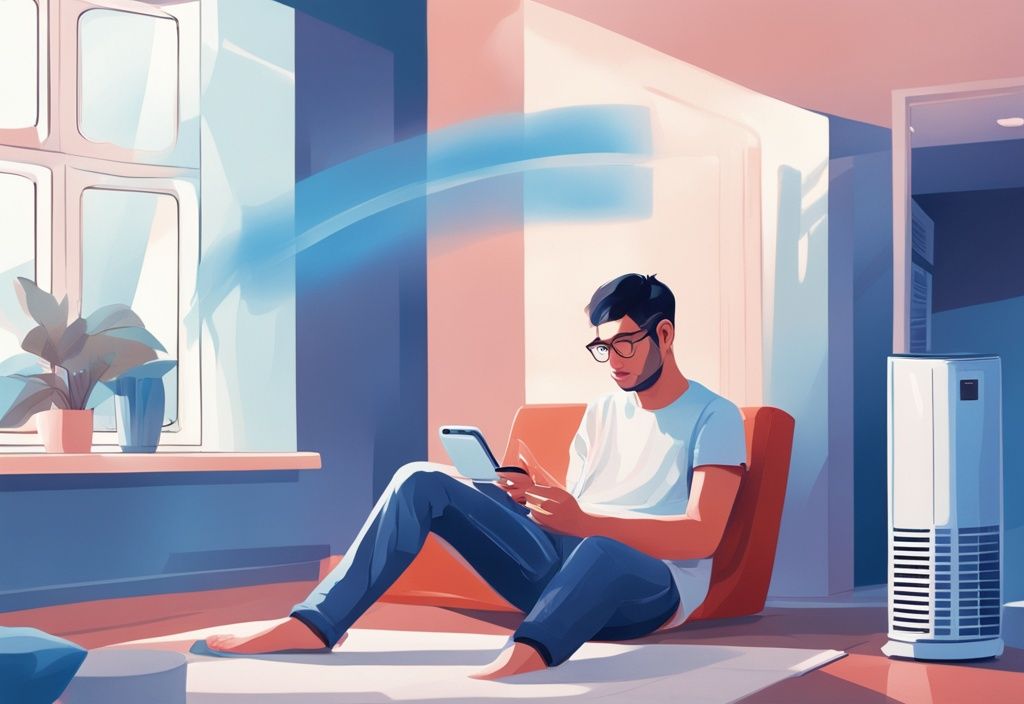
Data Security and Privacy Measures
Your data security is a top priority, and TCL takes several measures to ensure that your information is always protected.
- User Data Protection: TCL employs advanced encryption methods to safeguard your personal data and WiFi credentials. Rest assured, your information is stored using secure protocols.
- Secure Communication: Communication between your TCL air conditioner and the app happens over encrypted channels, guaranteeing data integrity and preventing unauthorized access. TCL continuously updates its security measures to tackle potential vulnerabilities.
Conclusion
Well, my friend, I hope this guide has given you the knowledge and confidence needed for a successful TCL air conditioner WiFi setup. By following these steps, you can unlock the full potential of your air conditioner, bringing enhanced convenience and control into your daily life.
Recap of the Key Points Covered in the Guide
- Introduction: Understand the importance of WiFi connectivity and get an overview of the setup process.
- Enabling WiFi: Learn how to activate the WiFi function on your TCL air conditioner by manipulating specific buttons.
- Preparing for Connection: Ensure your air conditioner is ready and positioned optimally for a strong WiFi signal.
- Connecting to Network: Get detailed instructions for connecting your unit to a local 2.4GHz WiFi network using either the TCL Home App or TCL SmartLife-SmartHome App.
- Configuring through App: Understand how to navigate the app to control settings, adjust modes, set timers, and explore additional features.
- Beneficial Features: Discover the convenience of remote control, voice assistant compatibility, and scheduling features to enhance energy efficiency.
- Troubleshooting and Support: Find solutions to common connectivity issues and how to access technical support if needed.
Encouragement to Leverage the WiFi Features
Integrating WiFi into your TCL air conditioner transforms the way you manage home comfort. With the TCL air conditioner WiFi setup, you gain remote control, allowing you to adjust settings from anywhere, whether you are at work or on vacation. Utilize the scheduling and timer functionalities to align your air conditioner’s operation with your routine, saving energy and reducing costs.
Don’t forget to explore voice control options for hands-free convenience via compatible devices like Alexa or Google Home.
Embrace these smart features to enhance your living environment, optimizing comfort and efficiency seamlessly. Effective use of your device’s WiFi capabilities ensures you get the most out of your air conditioner while enjoying unparalleled ease of use and innovative control.
Remember, integrating these features is all about making life a bit easier and more comfortable. Happy cooling!
FAQ
What should I do if my TCL air conditioner WiFi setup fails?
If you’re having trouble with your TCL air conditioner WiFi setup, don’t worry, you’re not alone! Here are some steps to get you back on track:
- First, make sure the air conditioner is within range of your WiFi router. Sometimes, obstacles like walls can mess with the signal.
- Double-check that you’ve entered the correct WiFi credentials. If your air conditioner still isn’t working properly, you might want to understand why your AC compressor shuts off after 2-3 minutes.
A single typo can cause a lot of frustration.
Can I control my TCL air conditioner via voice assistants like Alexa or Google Home?
Absolutely, you can. It’s actually pretty handy! Just download the relevant skill for Alexa or Google Home, link your TCL Home App account, and follow the setup prompts. You’ll be telling your air conditioner what to do in no time.
What kind of network does my TCL air conditioner need to connect to?
Your TCL air conditioner needs to hook up to a 2.4GHz WiFi network. It won’t connect to a 5GHz network, so make sure your router supports 2.4GHz.
How can I set a timer or schedule using the TCL Home App?
Setting a timer or schedule is a breeze with the TCL Home App. Just follow these steps:
- Open the TCL Home App and select your air conditioner from the list.
- Navigate to the “Timer” or “Schedule” feature within the app.
- Set your desired start and stop times, and tweak the settings like mode and temperature to your liking.
- Don’t forget to save your settings so the schedule activates at the right time.
A quick tip: Align the timer with your daily routine to make the most of your air conditioner’s energy-saving features.
What are the benefits of enabling WiFi on my TCL air conditioner?
Enabling WiFi on your TCL air conditioner opens up a world of convenience. You’ll enjoy remote control capabilities, integration with voice assistants, and the chance to save energy with scheduled operations. Plus, you can adjust settings from wherever you are, making sure your home is always comfortable and efficient.




Post Comment